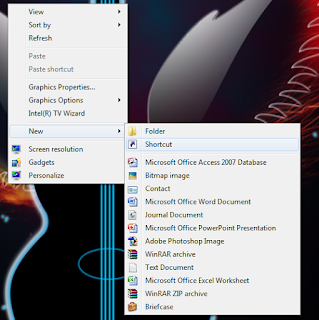Trick to Enable Administrator Account in Windows 8/Best Windows 8 Tricks 2015
Senin, 30 September 2013
0
komentar
Friends,
Sharing with you all trick which will help you to enable administrator password in windows 8 in just few steps as mentioned below.
1. Right click on my computer and then click on Manage.Enable-administrator-account-in-Windows 8
2. Now click on Local users and Groups and then click on Users.
3. Right click on administrator account and then give a click on Properties. A dialog box will appear on your computer screen. Now uncheck the Account is disabled option from the appeared dialog box.
4. Right after above step, Click on Apply then given a click on OK button.
5. Now you are done with your work. Enjoy
Sharing with you all trick which will help you to enable administrator password in windows 8 in just few steps as mentioned below.
1. Right click on my computer and then click on Manage.Enable-administrator-account-in-Windows 8
2. Now click on Local users and Groups and then click on Users.
3. Right click on administrator account and then give a click on Properties. A dialog box will appear on your computer screen. Now uncheck the Account is disabled option from the appeared dialog box.
4. Right after above step, Click on Apply then given a click on OK button.
5. Now you are done with your work. Enjoy
Baca Selengkapnya ....