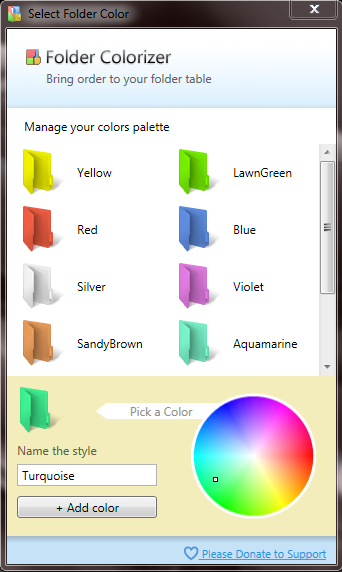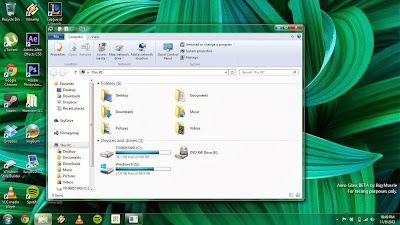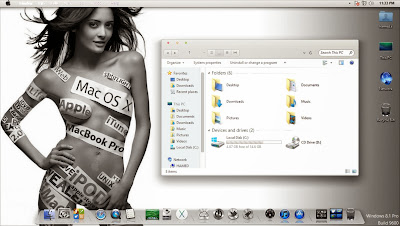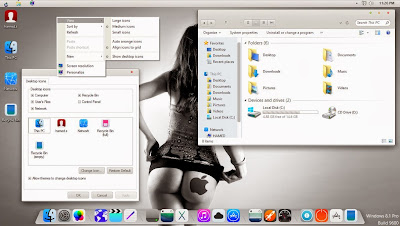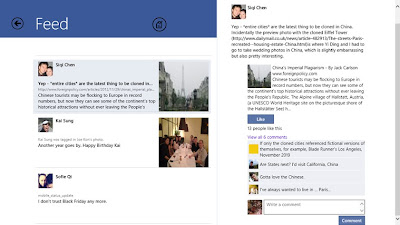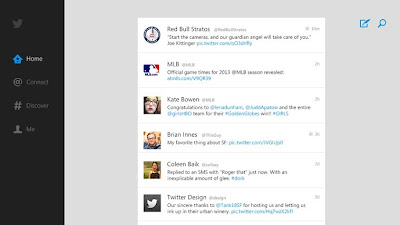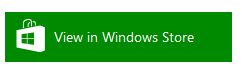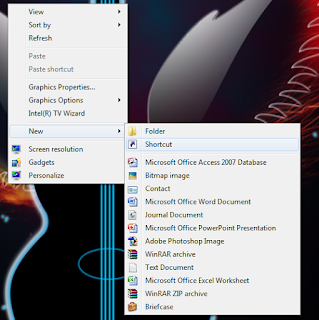Is Windows 8 free download possible? Do you know that Microsoft offers a free 90-day trial edition of Windows 8 operation system?
The Windows 8 Enterprise 90-day evaluation is now available to download for free at Microsoft’s Evaluation Cent
Image a-1: Windows 8 Logo. Windows 8 is a trademark of Microsoft Corp.
If you’re dubious about upgrading or buying the Windows 8, maybe you can try to download and use it. But the description of the page says: “It is intended for evaluation purposes only and cannot be used for productive business or personal purposes”, So, it is highly recommended to real the details, you’ll get a better understanding.
Although the Windows 8 Enterprise evaluation is provided specifically for developers and IT professionals to test their software and hardware on the final version of Windows 8 Enterprise, anyone can download it even you are not a developer or IT professional.
In this article, I will show you how to download Windows 8 trial edition and make a Installation Disk of Windows 8. You can follow the steps I show you below.
Windows 8 Free Download 90-Day Trial Edition
Before you download Windows 8, you should check out your system specs to see if it meets the basic system requirements for Windows 8, this step will make sure you use the Windows 8 joyfully.
Image b-1: The bottom of the Download Windows 8 Enterprise Evaluation page.
You can goto the the Evaluation Center’s Download Windows 8 Enterprise Evaluation page to read more detals, and then scroll down to the bottom of the page, you will see two download links (as shown as Image b-1). One is for 32-bit version, another is for 64-bit version. Select the version you want to download by clicking on the link to get started.
Or I have put the official download links below.
Software Name | Windows 8 Enterprise Evaluation |
Version | 8 (2012/10/16) |
Author | Microsoft |
Official URL | |
Type | 90-Day Trial Edition |
Operating System | Windows 8 |
Language | English, French, German, Italian, Portuguese, Chinese (Simplified), Chinese (Traditional), Korean, Japanese, and Spanish. |
Windows 8 Free Download 90-Day Trial Edition
The direct links are official Windows 8 free download. If the links are borken, please contact with us, we will fix the Windows 8 trial edition download link as soon as possible.
Steps to Windows 8 Free Download
(1) Login to Microsoft
Image b-2: Microsoft sign in page. Windows 8 free download
You need a Microsoft account to sign in to the next step. If you have a Hotmail account, or Microsoft Passport, you already have a Microsoft account. Fill in the fields with your account and password, and then click Sign in button.
(2) Fill out the online form
Image b-3: Online application form to Windows 8 free download.
If you click on Cancel, the page will redirect you to Evaluation Center’s homepage. So, take 5 minutes to fill out the online form, and then click on Continue button. Once done, the download will start automatically.
Image b-4: Chrome’s Download Manager
1. Internet Explorer
If you use Internet explorer, you will be prompted to install Download Manager begins your download.
2. Chrome
If you use Chrome, built-in Download Manager will begin your download.
Windows 8 free download filename:
9200.16384.WIN8_RTM.120725-1247_X64FRE_ENTERPRISE_EVAL_EN-US-HRM_CENA_X64FREE_EN-US_DV5.ISO
Size: 3.3 GB
(3) Make an installation disk
Image b-5: A ISO image of the Windows 8 trial edition
When the downloading process is completed, right-click on the file, click on Burn disk image.
Image b-6: Burn the Windows 8 free download image to blank DVD
Insert a blank DVD to your DVD burner drive, and then click on Burn button.
Image b-7: Windows 8 installation disk
After having burned the Windows 8 image file to the disk, you can use the disk to install Windows 8 Enterprise Evaluation now.